If your organi
Each location sits within a Location Hierarchy. In this example, we're looking at the record for a display location against the east wall in the Special Exhibitions Room:
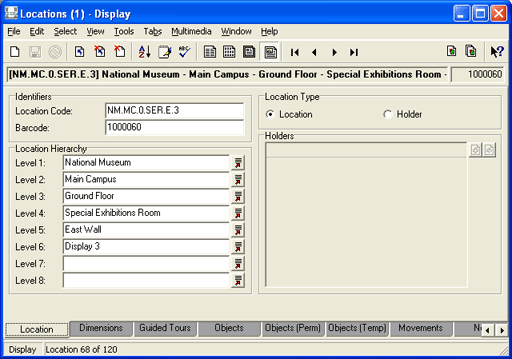
We configure a location for IMu Tours using the Guided Tours tab. This graphic shows the Locations record for the Special Exhibitions Room:
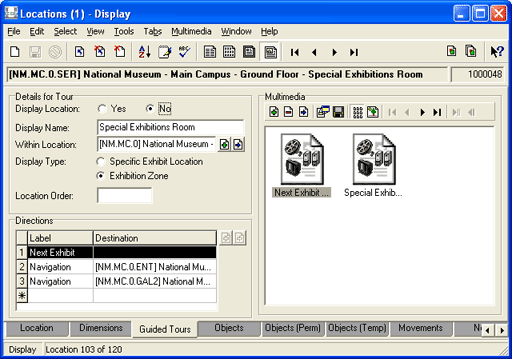
We need to record two sorts of locations:
- A room
- A display location within a room
To record a location for use with IMu Tours:
- Search for the location record (add a new record if necessary).
- Add a descriptive name for the location in the Display Name: (Details for Tour) field.
It may be useful to use the same descriptive name as used at the lowest level of the Location Hierarchy on the Hierarchy tab.
- Select a Display Type: (Details for Tour) radio button:
Select Specific Exhibit Location if the location is a cabinet, shelf, floor space, etc.; that is, a specific spot within a room or exhibition space where the item is physically located (not the room itself).
By default the Display Type: (Details for Tour) radio button is automatically set to Yes.
-OR-
Select Exhibition Zone if the location is a room or exhibition space or any space / physical feature of the exhibition zone (museum, grounds, etc.) that is referenced by the tour. This includes lifts, elevators and stairs.
By default, if you select Exhibition Zone:
- The Display Location: (Details for Tour) radio button is automatically set to No.
- The Location Order: (Details for Tour) field is disabled.
These two options generally only apply to specific exhibit locations.
- The Display Location: (Details for Tour) value relates to specific exhibit locations (not exhibition zones). It is used by IMu Tours to include or exclude a specific exhibit location from a tour. Whenever it is set to Yes (by default if you've identified the location as a Specific Exhibit Location), the exhibit will be included in the tour. If it is set to No, the exhibit will be dropped from the tour.
You would change this value to No if a Specific Exhibit Location is no longer or currently not accessible to the public.
Note: If a visitor adds an item to their tour for which the No radio button for Display Location: (Details for Tour) is selected, the item will not be included in the tour when their podcast is built.
- If you selected Yes for Display Location: (Details for Tour), enter a number for Location Order: (Display Location).
The Location Order: (Details for Tour) number is used by IMu Tours to determine the order in which exhibits are viewed if a visitor has chosen more than one exhibit in the same room.
Within a room, we need to orient the visitor (get them facing in a particular direction) and then guide them to a display location. We number the display locations within an exhibition space in logical groupings so that locations close to each other are numerically close:
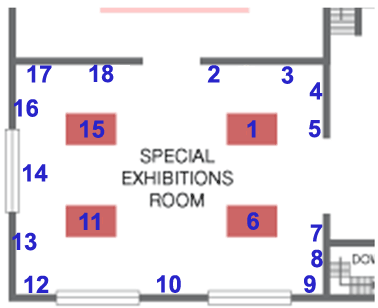
Consider a situation in which a visitor has selected three items in the same room. By numbering the display locations so that locations close to each other are numerically close, IMu Tours can guide the visitor from one selected item in a room to another in a sensible order. In the example above, if a visitor selected items in locations 18, 9, 15, 8, IMu Tours would guide them through the room in this order: 8>9>15>18.
- If you selected Exhibition Zone for Display Type: (Details for Tour) you will (generally) need to attach the Multimedia audio / video files for the tour.
Typically at least two files will be attached for any exhibition zone (a room or other exhibition space). Consider the Special Exhibitions Room in the example below:
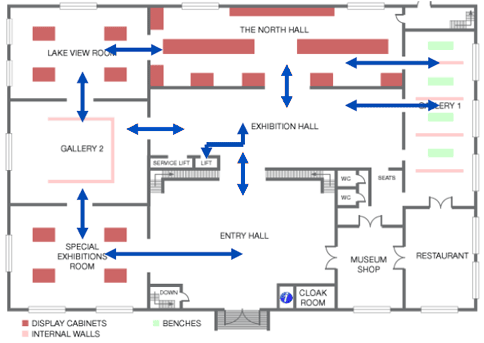
In this case we would attach:
- Next Exhibit
This audio / video file tells the visitor that the next exhibit on their tour is in the Special Exhibitions Room.
- Navigation Instructions for getting to the Entry Hall.
- Navigation Instructions for getting to Gallery 2.
- Select the row with an asterisk
 in the Directions table.
in the Directions table. - Enter a descriptive label in the Label: (Directions) cell, e.g.
Next ExhibitorNavigation. - With the cursor in the Destination: (Directions) cell attach the appropriate multimedia file:
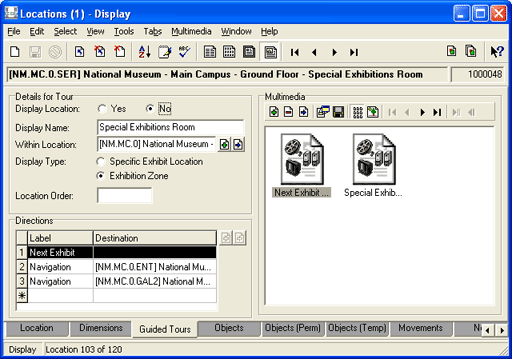
- Next Exhibit
- Save the record.
